We added a way for you to add your reports to Webdashboard. For this, you get what we call a ‘Publish account’. You use this to upload reports through Power BI Desktop, or create and edit them on PowerBI.com.
When you finished editing your report in PowerBI.com, you can import those reports in Webdashboard in any Workspace you like. This way you can structure them for your end users any way you like, while they are in one workspace in Power BI.
The entire dataset management is moved to Power BI. This way the Power BI report builders can configure the reports in the environment they know. As an added bonus, all de dataset features we didn’t implement in Webdashboard are now also available to you.
Think for example:
You can manage the publish account in the settings menu under ‘Power BI settings’. It allows you to log in to PowerBI.com and to Power BI Desktop.
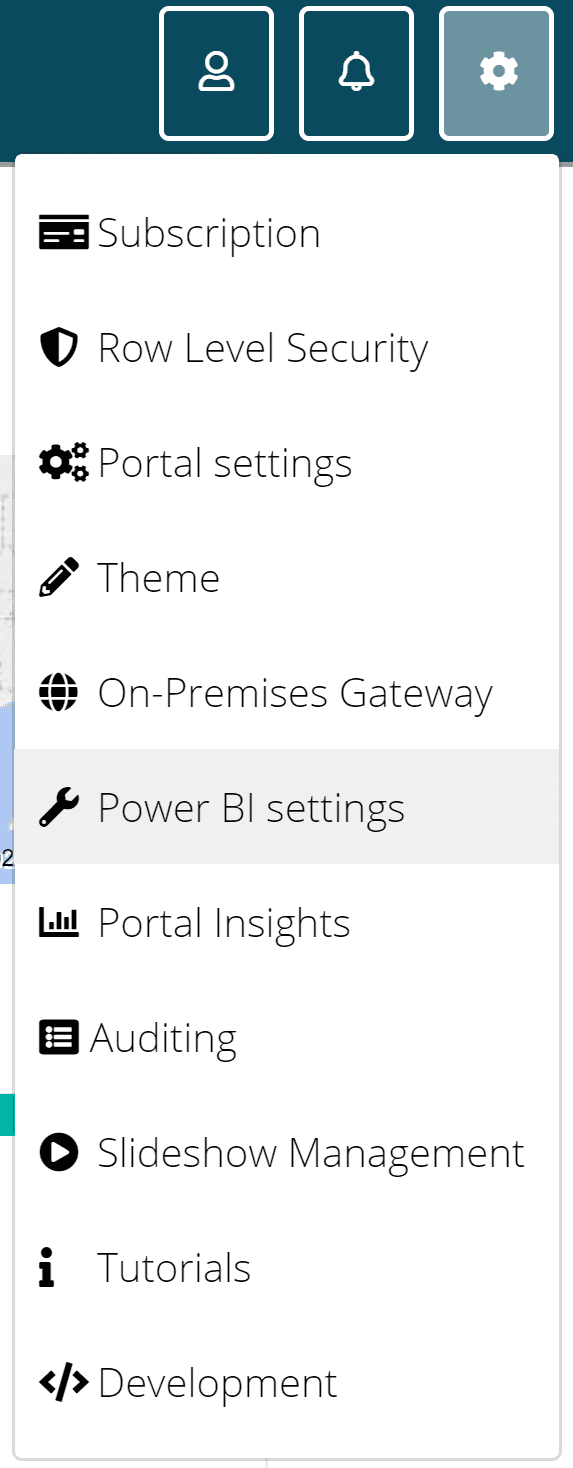
Fig. 1 Find it under your Settings
Don’t worry, all your current settings remain as is. If you like the way your Webdashboard is currently set up, there is no need to change anything. These are just extra features.
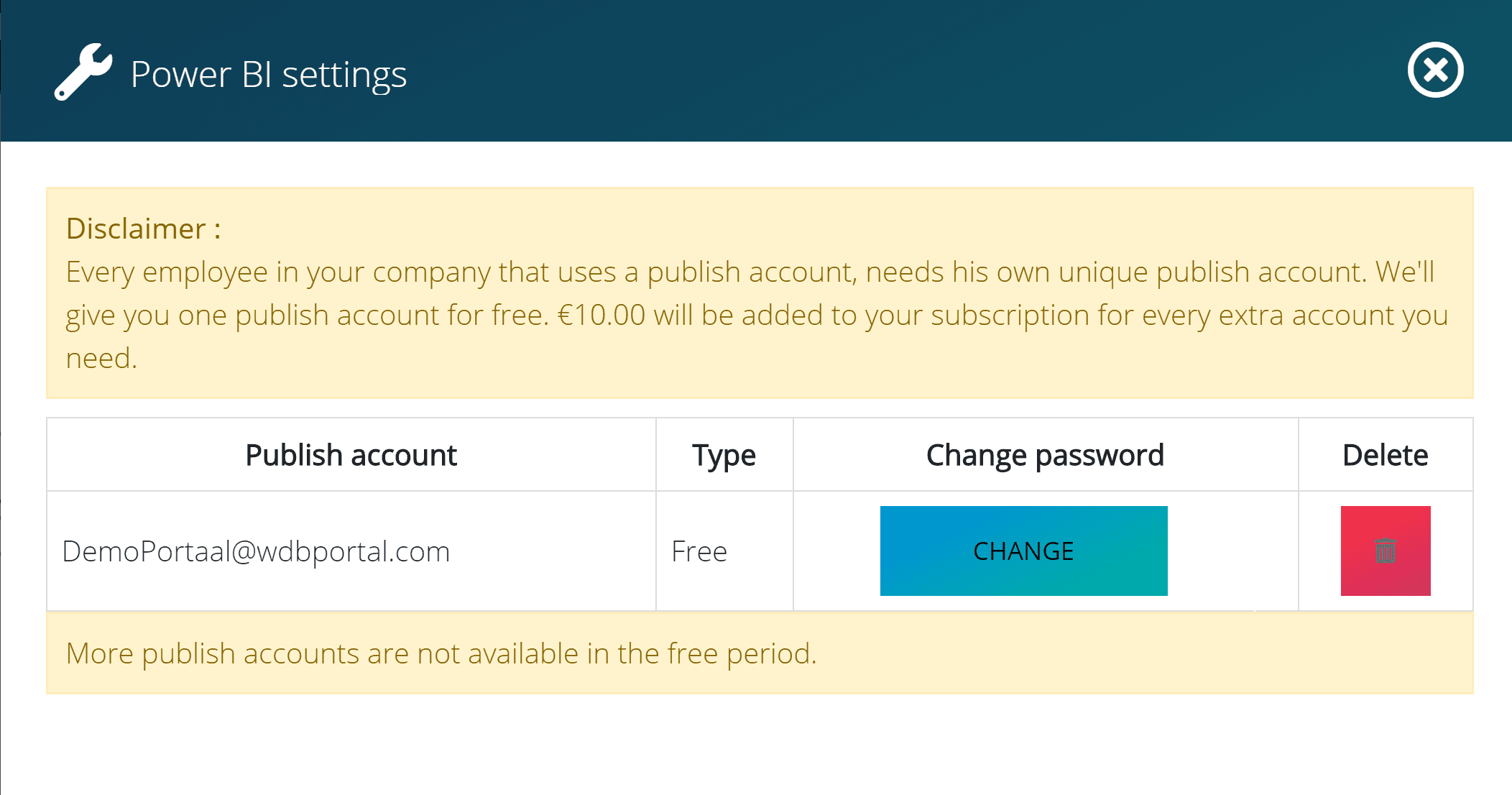
The dataset is now managed in PowerBI.com. Once you now click the datasets-icon in the edit menu on a report, you will see the following explained and will be directed to the dataset management page in PowerBI.com:
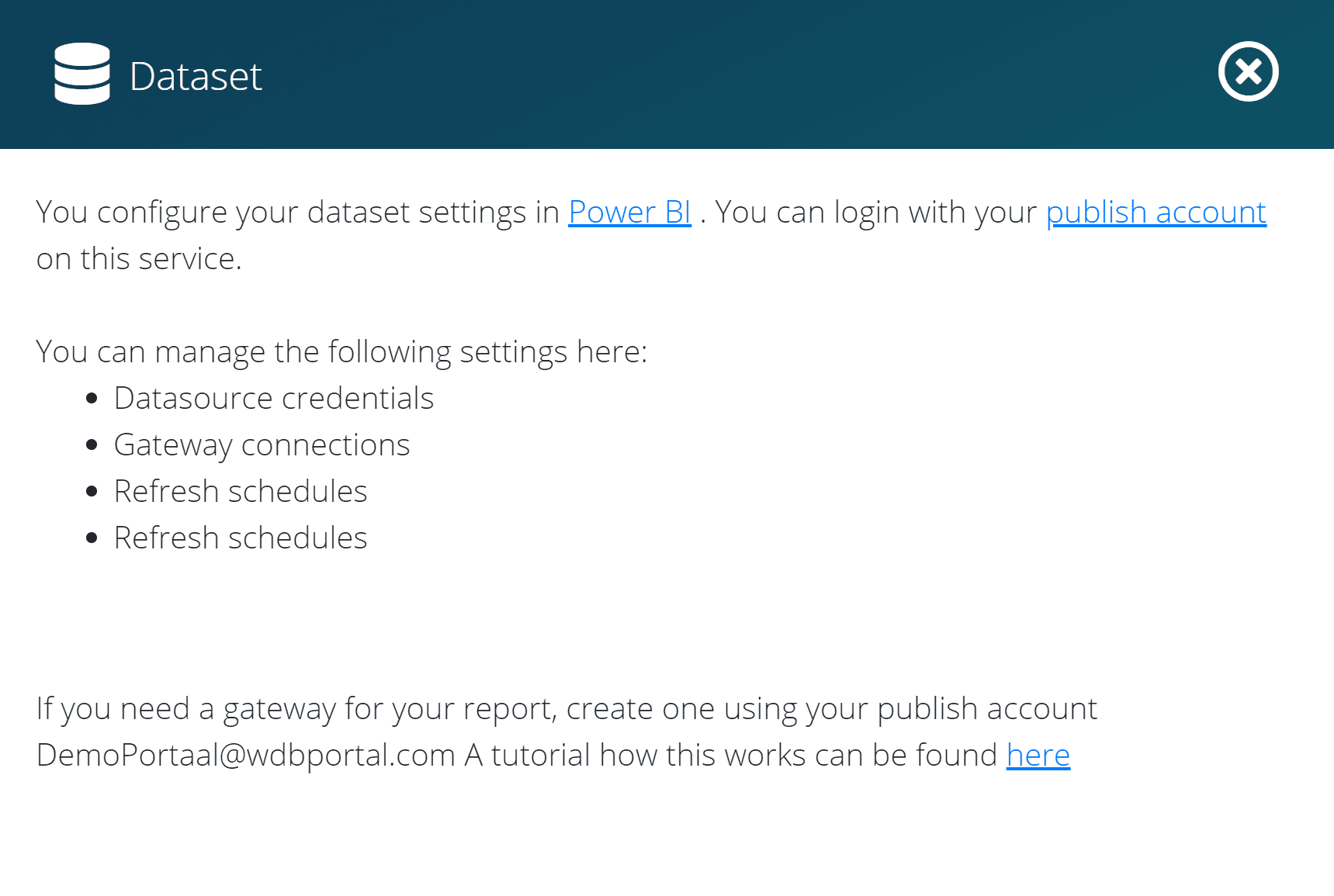
We think these changes will make the usage and management much easier, as well as more possibilities in general. In case there are any questions or things are unclear, you can always contact us.
We will also explain this and other features in tutorials. You can find these in the new Tutorials-menu under Settings.

We will add explanations for the more complicated Webdashboard things, such as RLS, here. You can still find all tutorials in video for everything from theming to structuring on our Youtube channel – Go to tutorials on YouTube