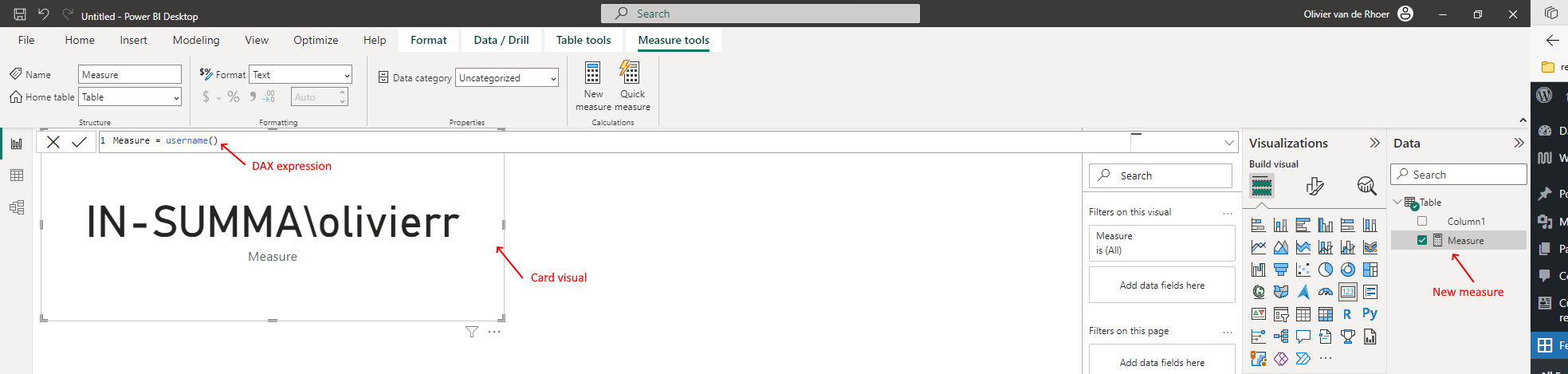There are two ways to test your current RLS and security settings in Webdashboard.
1. Global test
This test is design to show you what the user will see when logged in. You see the correct workspaces and when you open a report RLS is applied.
Navigate to the RLS popup and now (only if you have the Portal Administrator role) there is a new Spy icon. When you click on it a search box appears. Here you can search through all the Webdashboard users and select one.
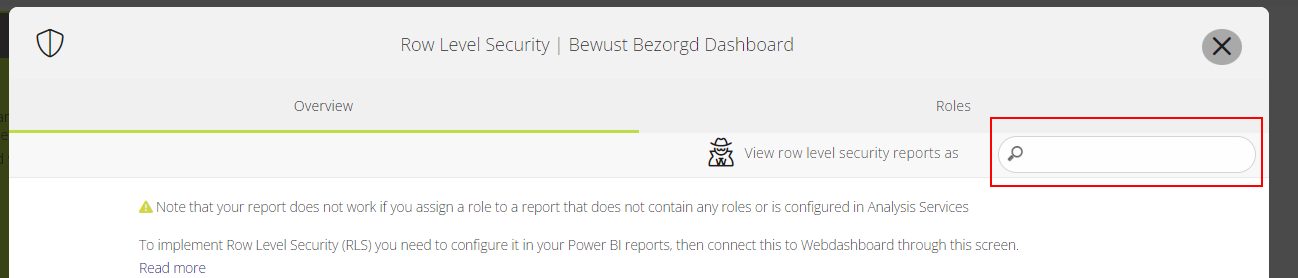
A box appears at the bottom that it’s clear you are viewing as this user. Through here you can also close this test mode
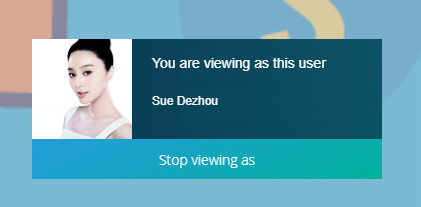 Picture 2: RLS test enabled
Picture 2: RLS test enabled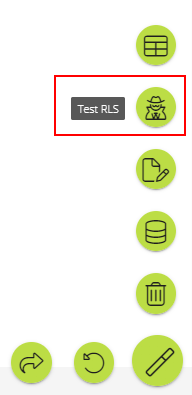
Test tip!
When you are testing and not sure what the username is your report is viewed under, just add a measure with the DAX expression username() and put it on a card visual. When you upload this report you will see the username (email address) of the logged in user. In Power BI Desktop you will see your Windows Logon name. Don’t use UserPrincipalName() with Webdashboard. This will not work.